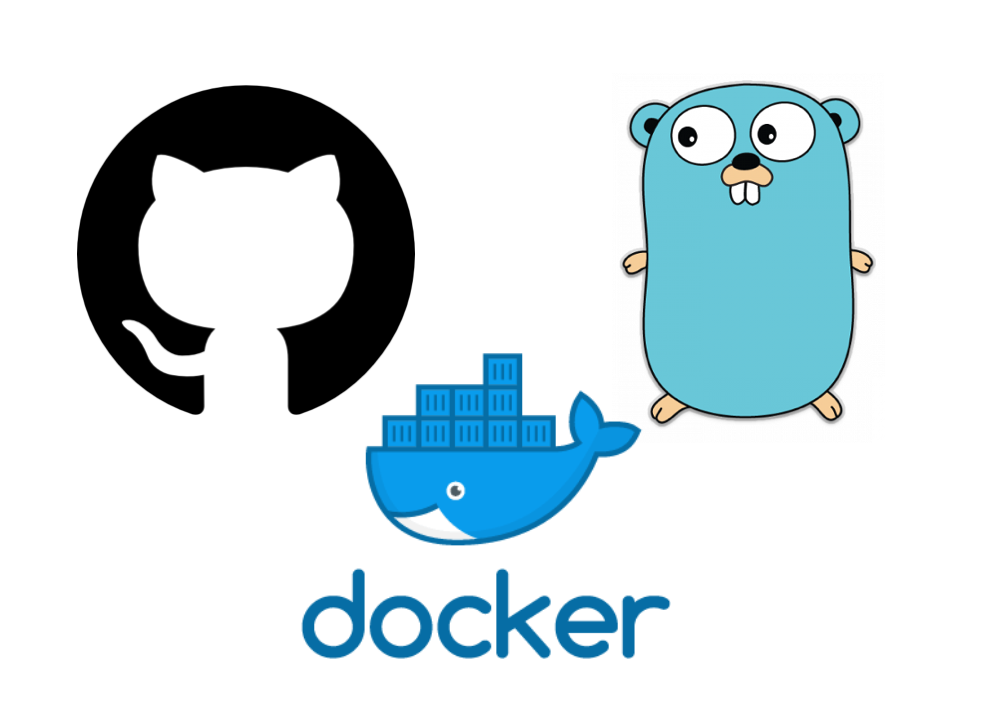
Golang 在 1.14 正式說明可以將 Go Modules 用在正式環境上了,還沒換上 Go Modules 的團隊,現在可以開始轉換了,轉換方式也相當容易啦,只要在原本的專案底下執行底下指令,就可以無痛轉移
1
2
| go mod init project_path
go mod tidy
|
假設專案內有用到私有 Git Repository 該怎麼解決了?現在 go mod 會預設走 proxy.golang.org 去抓取最新的資料,但是要抓私有的,就需要透過其他方式:
1
| go env -w GOPRIVATE=github.com/appleboy
|
上面代表告訴 go 指令,只要遇到 github.com/appleboy 就直接讀取,不需要走 Proxy 流程。拿 GitHub 當作範例,在本機端開發該如何使用?首先要先去申請 Personal Access Token,接著設定 Git
1
| git config --global url."https://$USERNAME:$ACCESS_TOKEN@github.com".insteadOf "https://github.com"
|
其中 Username 就是 GitHub 帳號,Access token 就是上面的 Personal Access Token。如果在本機端執行,本身有 SSH Key 的話,就不需要這個 Access Token,直接用 SSH Key 就可以了。
1
| git config --global url.ssh://git@your.private.git/.insteadOf https://your.private.git/
|
教學影片
影片只上傳到 Udemy,如果對於課程內容有興趣,可以參考底下課程。
如果需要搭配購買請直接透過 FB 聯絡我,直接匯款(價格再減 100)
搭配 Drone CI/CD
在串 CI/CD 的流程第一步就是下載 Go 套件,這時候也需要將上述步驟重新操作一次。首先撰寫 main.go
1
2
3
4
5
6
7
8
9
10
11
12
| package main
import (
"fmt"
hello "github.com/appleboy/golang-private"
)
func main() {
fmt.Println("get private module")
fmt.Println("foo:", hello.Foo())
}
|
其中 golang-private 是一個私有 repository。接著按照本機版的做法,複製到 Drone 的 YAML 檔案。
1
2
3
4
5
6
7
8
9
10
11
12
13
| steps:
- name: build
image: golang:1.14
environment:
USERNAME:
from_secret: username
ACCESS_TOKEN:
from_secret: access_token
commands:
- go env -w GOPRIVATE=github.com/$USERNAME
- git config --global url."https://$USERNAME:$ACCESS_TOKEN@github.com".insteadOf "https://github.com"
- go mod tidy
- go build -o main .
|
使用 Dockerfile 編譯
現在 Docker 支援 Multiple Stage,基本上很多部署方式都朝向一個 Dockerfile 解決,當然 Go 語言也不例外,先看看傳統寫法:
1
2
3
4
5
6
7
8
9
10
11
12
13
14
15
16
17
18
19
20
21
22
| # Start from the latest golang base image
FROM golang:1.14 as Builder
RUN GOCACHE=OFF
RUN go env -w GOPRIVATE=github.com/appleboy
# Set the Current Working Directory inside the container
WORKDIR /app
# Copy everything from the current directory to the Working Directory inside the container
COPY . .
ARG ACCESS_TOKEN
ENV ACCESS_TOKEN=$ACCESS_TOKEN
RUN git config --global url."https://appleboy:${ACCESS_TOKEN}@github.com".insteadOf "https://github.com"
# Build the Go app
RUN go build -o main .
CMD ["/app/main"]
|
從上面可以看到一樣在 Docker 使用 git 方式讀取 Private Repository,但是你會發現上面編譯出來的 Image 有兩個問題,第一個就是檔案大小特別大,當然你會說那就用 alpine 也可以啊,是沒錯,但是還是很大。另一個最重要的問題就是暴露了 ACCESS_TOKEN,先在本機端直接執行 docker build。
1
2
3
| docker build \
--build-arg ACCESS_TOKEN=test1234 \
-t appleboy/golang-module-private .
|
接著使用底下指令可以直接查到每個 Layer 的下了什麼指令以及帶入什麼參數?
1
2
| docker history --no-trunc \
appleboy/golang-module-private
|
會發現有一行可以看到您申請的 ACCESS_TOKEN
1
| /bin/sh -c #(nop) ENV ACCESS_TOKEN=xxxxxxx
|
如果您的 docker image 放在 docker hub 上面並且是公開的,就會直接被拿走,至於拿走做啥就不用說了吧,等於你的 GitHub 帳號被盜用一樣。要用什麼方式才可以解決這問題呢?很簡單就是透過 multiple stage
1
2
3
4
5
6
7
8
9
10
11
12
13
14
15
16
17
18
19
20
21
22
23
24
25
26
| # Start from the latest golang base image
FROM golang:1.14 as Builder
RUN GOCACHE=OFF
RUN go env -w GOPRIVATE=github.com/appleboy
# Set the Current Working Directory inside the container
WORKDIR /app
# Copy everything from the current directory to the Working Directory inside the container
COPY . .
ARG ACCESS_TOKEN
ENV ACCESS_TOKEN=$ACCESS_TOKEN
RUN git config --global url."https://appleboy:${ACCESS_TOKEN}@github.com".insteadOf "https://github.com"
# Build the Go app
RUN go build -o main .
FROM scratch
COPY --from=Builder /app/main /
CMD ["/main"]
|
用 multiple stage 不但可以將 Image size 減到最小,還可以防禦特定 ARGS 被看到破解。透過上述方式就可以成功讀取私有 git repository,並且達到最佳的安全性。
整合 Drone 自動化上傳 Docker Image
1
2
3
4
5
6
7
8
9
10
11
12
13
| - name: build-image
image: plugins/docker
environment:
ACCESS_TOKEN:
from_secret: access_token
settings:
username:
from_secret: username
password:
from_secret: password
repo: appleboy/golang-module-private
build_args_from_env:
- ACCESS_TOKEN
|
上面簡單的透過 environment 傳遞 ACCESS_TOKEN 進到 ARGS 設定。用 Drone 其實就很方便自動編譯並且上傳到 Docker Hub 或是自家的 Private Registry。
整合 Gitea Action
如果你是使用 Gitea 的話,也可以透過 Gitea Action 來達到相同的效果,只要在 Gitea 的設定檔案底下加入底下設定即可。
1
2
3
4
5
6
7
8
9
10
11
12
13
14
| jobs:
release-image:
runs-on: ubuntu-latest
container:
image: catthehacker/ubuntu:act-20.04
env:
USERNAME: srv-gaisf
TOKEN: latest
steps:
- name: setup git config
run: |
git config --global \
url."https://${{ env.USERNAME }}:${{ env.TOKEN }}@example.com".insteadOf \
"https://example.com"
|
如果要放在 Docker Build Args 裡面,也可以透過底下方式
1
2
3
4
5
6
7
8
9
10
11
12
13
14
15
| - name: Build and Push
uses: docker/build-push-action@v4
with:
context: .
file: Dockerfile
platforms: |
linux/amd64
push: ${{ github.event_name != 'pull_request' }}
provenance: false
sbom: false
tags: ${{ steps.meta.outputs.tags }}
labels: ${{ steps.meta.outputs.labels }}
target: internalimage
build-args: |
LIC_DVCBOT_NET_KEY=${{ secrets.LIC_DVCBOT_NET_KEY }}
|
See also